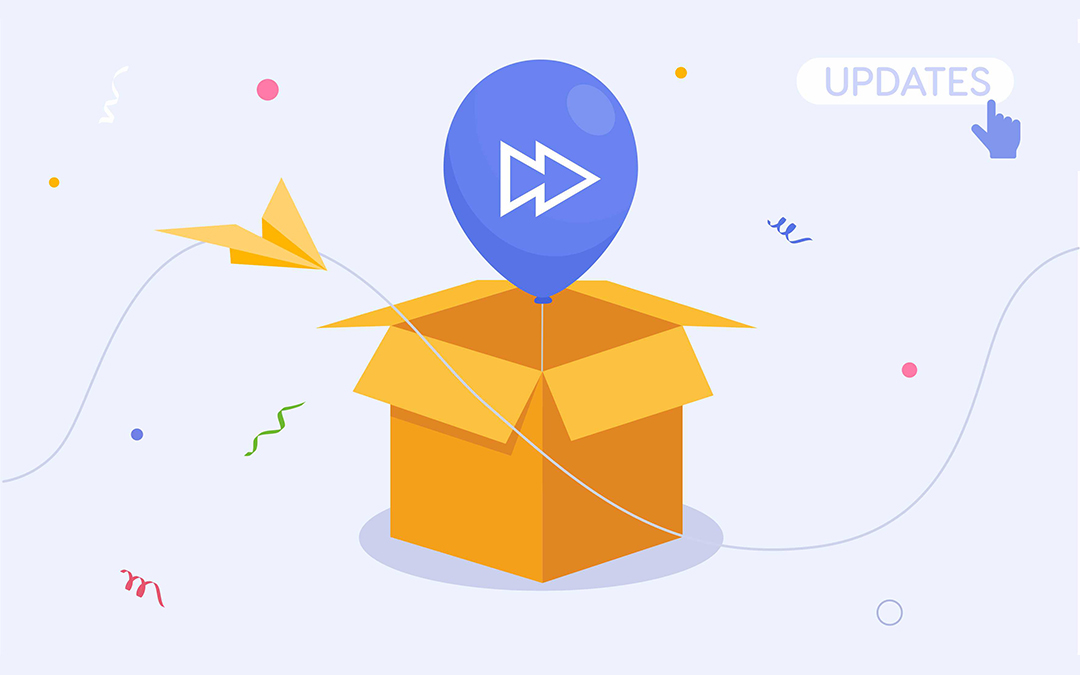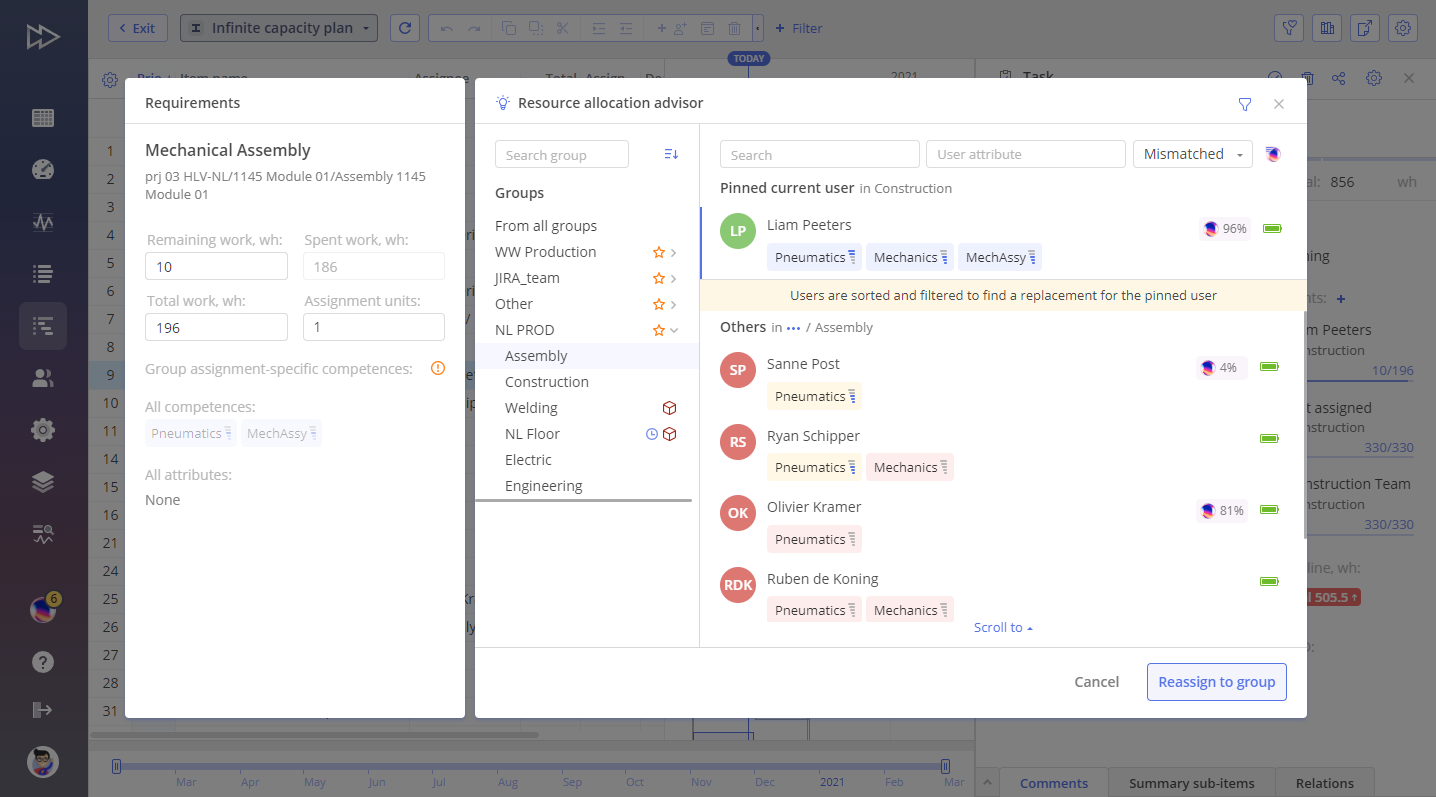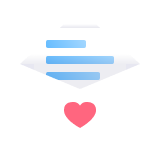DataGuard: Leverage Our Cloud Service While Keeping Your Personal Data On Premises
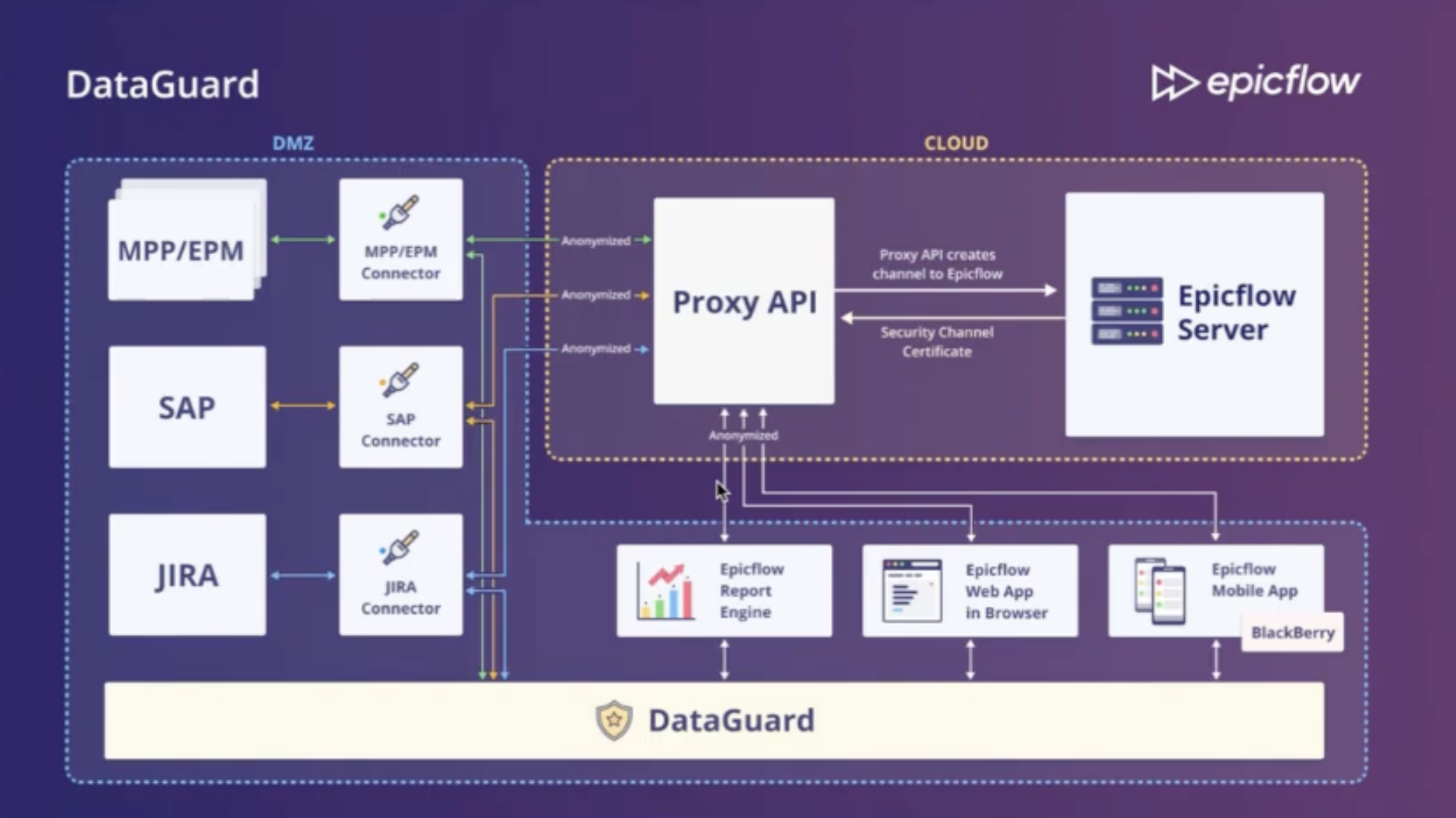
We’ve developed a unique data security tool that safeguards your company’s information. With DataGuard, we provide cloud service while making it possible to keep your data on premises. This means that for any operation in the Epicflow system, your business data remains secure on your servers. What makes DataGuard a one-of-a-kind data security solution on the market is Epicflow’s ability to carry out complex data analysis with AI-powered functionality without downloading your project information and with real-time access to the data parts that are required for the analysis.
AI-Powered Project and Resource Management Assistance with Epica
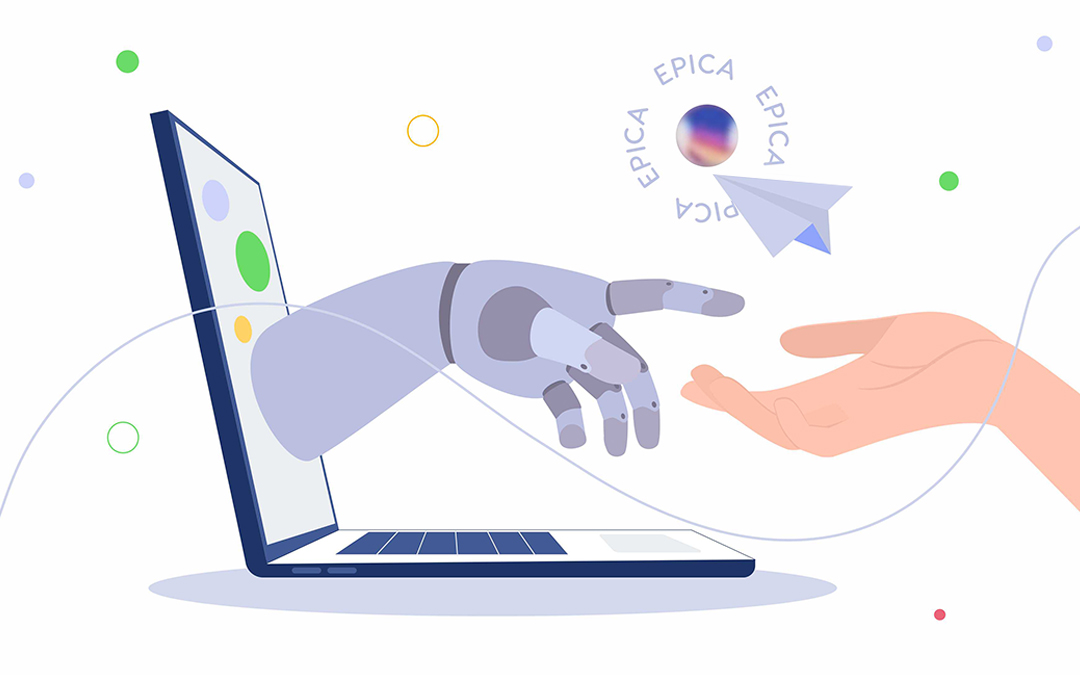
Epica is our AI-powered assistant that interacts with Epicflow users in the following ways:
Role-based notifications
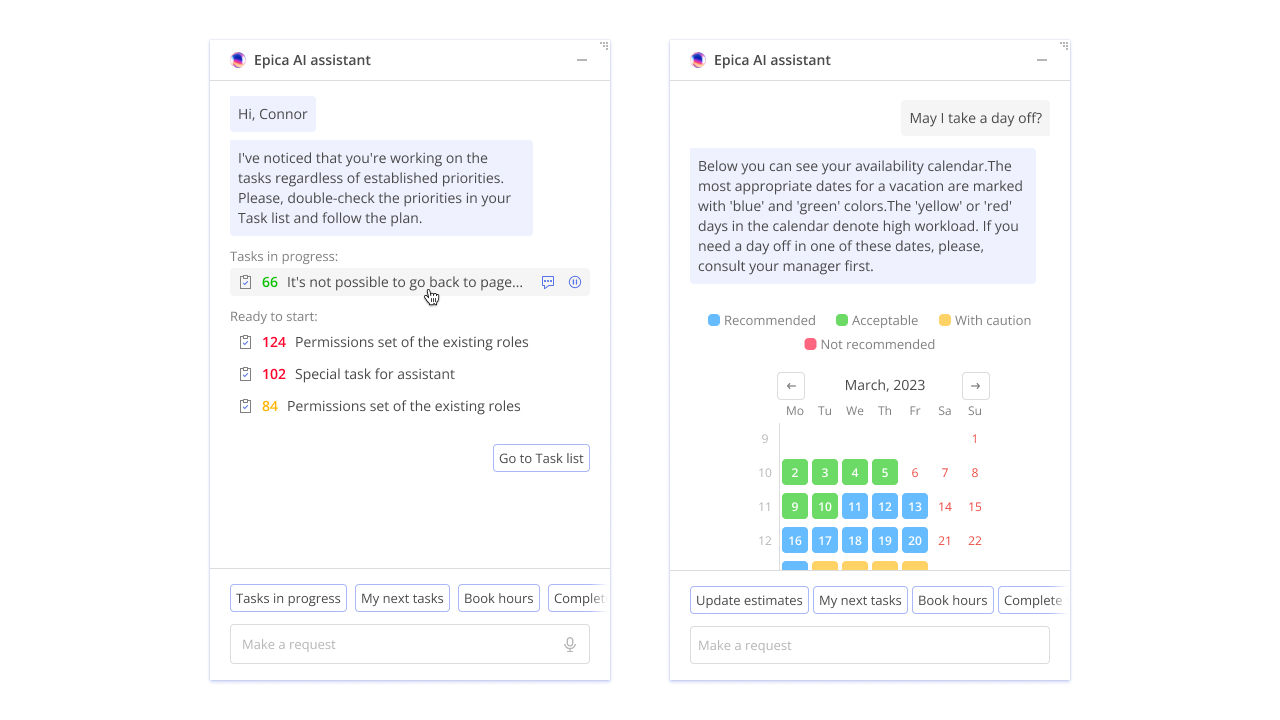
- Depending on your role and corresponding permissions, you get specific notifications from Epica. For example, if you’re a project manager, you can get a notification that some of your resources should update their working hours. You can send them reminders with just one click in the chatbox with Epica.
- Another example is Epica notifying a project or resource manager about overload in certain groups or specific resources. Then she suggests considering some graphs and checking the workload to improve it.
- Let’s assume you’re a project team member. Then you can get a message about neglecting task priorities and a request either to follow the calculated priorities or explain the reason for deviation from the list. You can go to the task list and check your personal tasks. Another example is if you have several tasks in progress. Epica will ask you to put some of them on hold and to focus on one task at a time.
Asking Epica questions with your voice or by typing in your question in the chatbox
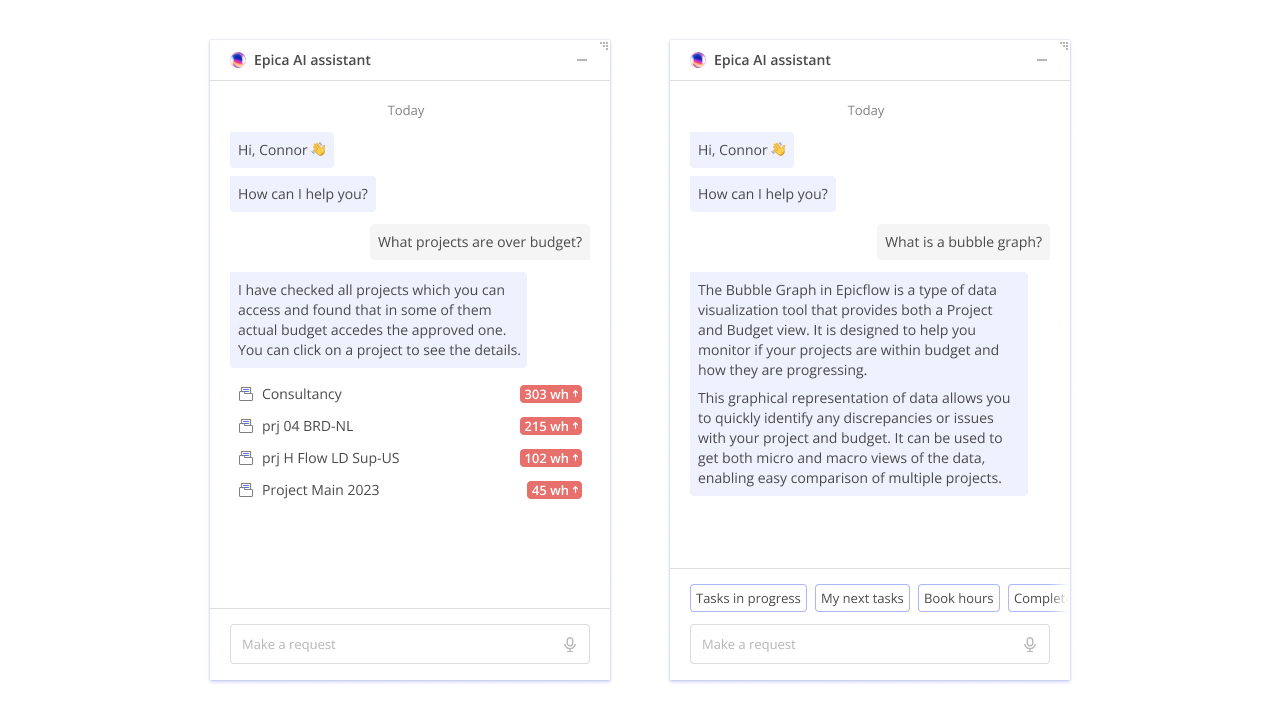
- Another way to interact with Epica is to ask her questions by using your microphone or typing your request in the chatbox. For instance, you can ask Epica if you can take a day off at a certain time or when it’s better for you to take a vacation. In response, she will show you the calendar with different colors, and you can make a decision whether it’s reasonable to be absent on a certain day or if it’s better to postpone your vacation so as not to create bottlenecks in the project flow. Blue and green are perfect days for a vacation, while yellow and red are unacceptable.
- As a project manager, you can ask any project-related questions, e.g., Is there a budget overrun in the project? Epica will check and immediately will come back to you with a clear and accurate answer.
- You can also ask Epica to explain an Epicflow term or ask her how to use any feature, and she will provide you with all the information available in our training materials and database. E.g., how can I use the Future Load graph? What is a Bubble graph?
Choosing the question from the suggestions in the chatbox
- You can choose any question from the suggested list of questions in the chatbox and get a detailed reply from Epica.
Remember that if you ask Epica a question you don’t have permission to check, she will kindly warn you about this.
Epica is always company-based, which means it processes the data from your side. Don’t worry about the safety of your data: it always remains on premises, and this is possible thanks to DataGuard, which we presented at the beginning of the article. After adopting Epicflow, company management can decide what channels Epica will use as a source: your procedures, policies, etc., Epicflow’s knowledge base and training materials, any other source, or all together.
Enterprise-Level Project Management
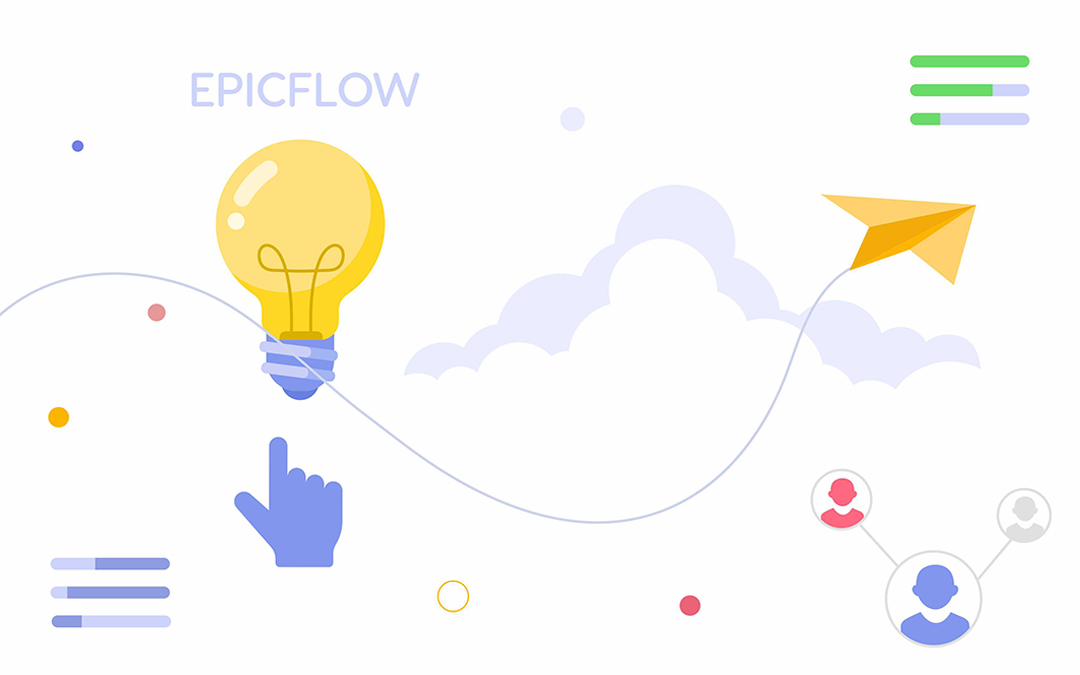
Scalability: Sky’s the Limit for Epicflow
The resource pool of some of Epicflow’s clients consists of over 10,000 employees. This is another peculiarity of Epicflow, which makes it unique in the market because our clients can do in-depth analysis in real time by enabling artificial intelligence. At that, your data remains safe with the above-mentioned DataGuard tool. Moreover, our tests prove that the system can serve unlimited resources and provide high-quality service at all levels, from task to enterprise management.
Enterprise resource management: permission to suggest resources
Another great feature that we’ve added to the system can be used to arrange organizational relations. You can grant permission to assign or suggest resources to tasks to different roles within your company.
For example, a resource manager can assign a resource to the task, but then a project manager can analyze the projects’ statuses and resources’ load and choose another resource for this assignment. Instead of reassigning, they can suggest a new resource in the Task Card. Then, it’s up to a user with the assignment permission to decide whether it’s reasonable to reassign them or not. In the Task Card, both resources are shown: current and suggested, or only the suggested one if anyone hasn’t been assigned to the task yet.
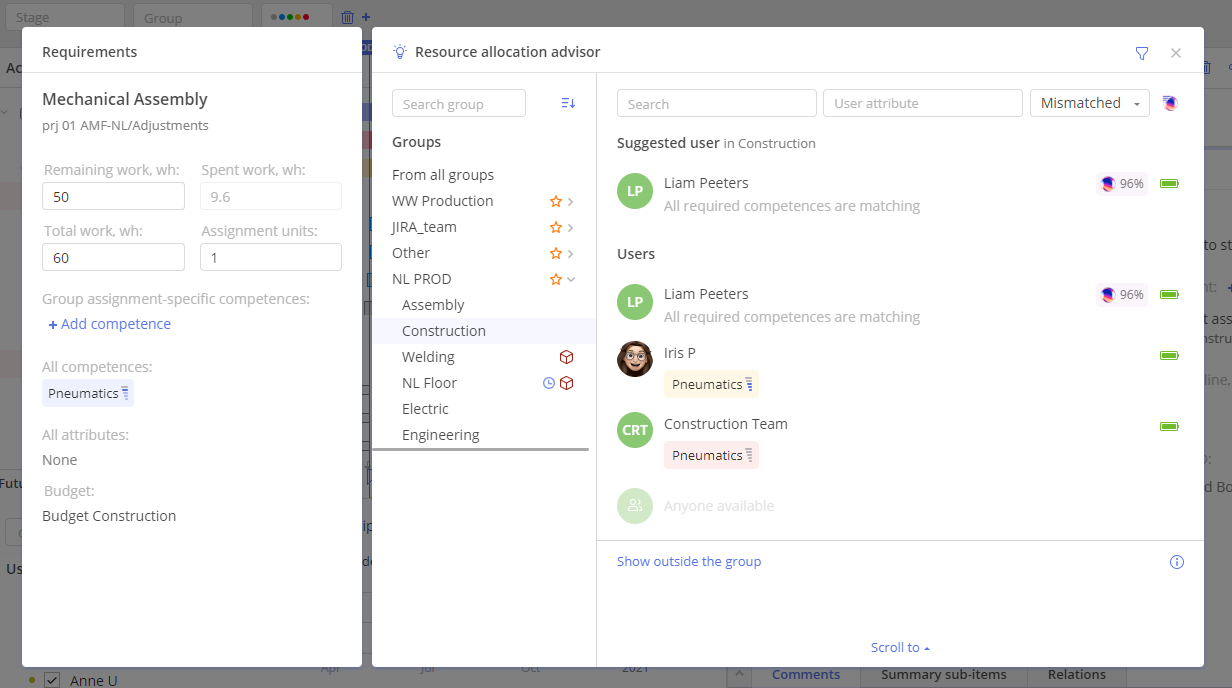
Fine-Tune the Access to Project Data and Actions in the System with Attribute-Based Permissions
As you can see, your data is safeguarded in Epicflow at different levels and from different angles. Another powerful instrument to ensure the safety of your data inside the system is granting and managing permissions.
Now, a user can define an attribute and set up permissions for another resource to access the data if they have the same attributes. For example, if a new functional manager comes in, you can set up permission for him or her to view and manage the data if some of the attributes coincide with yours (for example, location).
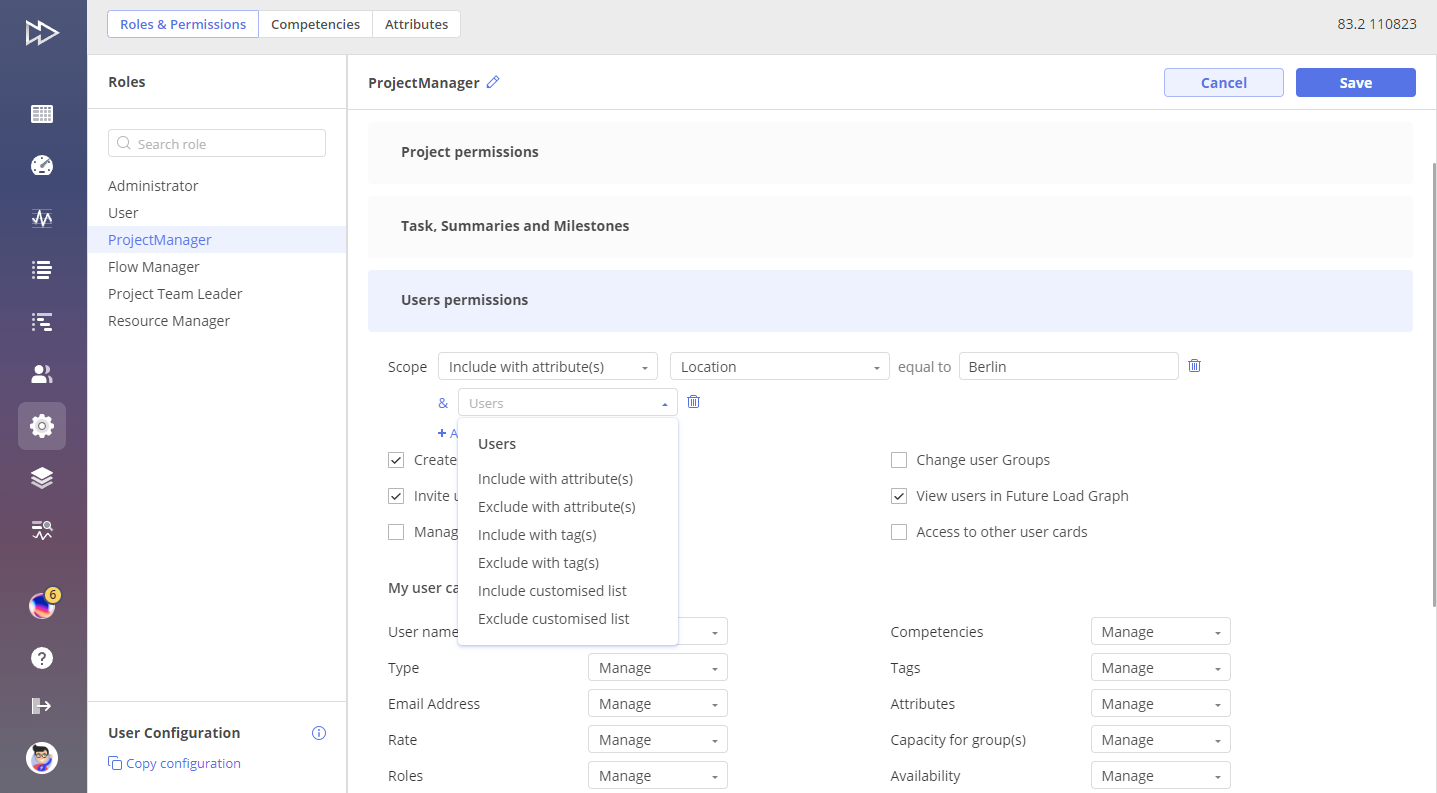
Portfolio Management
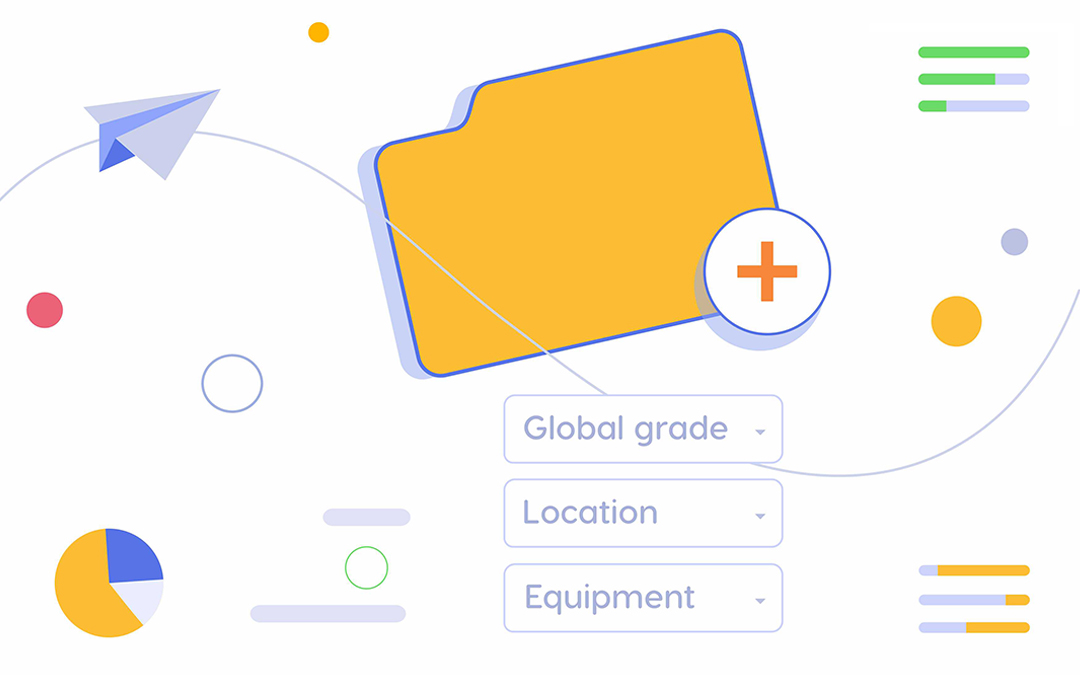
Intelligent Project Management: High-Priority Projects Are Always on Top of the Pipeline
In the Pipeline, projects are sorted by priority, which is calculated according to the CCPM principles. The project that requires maximum management attention is always on top. The order of projects changes in real time depending on the changes that may occur in a project environment, so you can always be sure you’re focused on the right part of the project work.
At the same time, you can set up a Business Value for every project, and Epicflow will prioritize them based on the defined values. A business value is a number from 1 to 1000 that you can set depending on the importance of the project for the company.
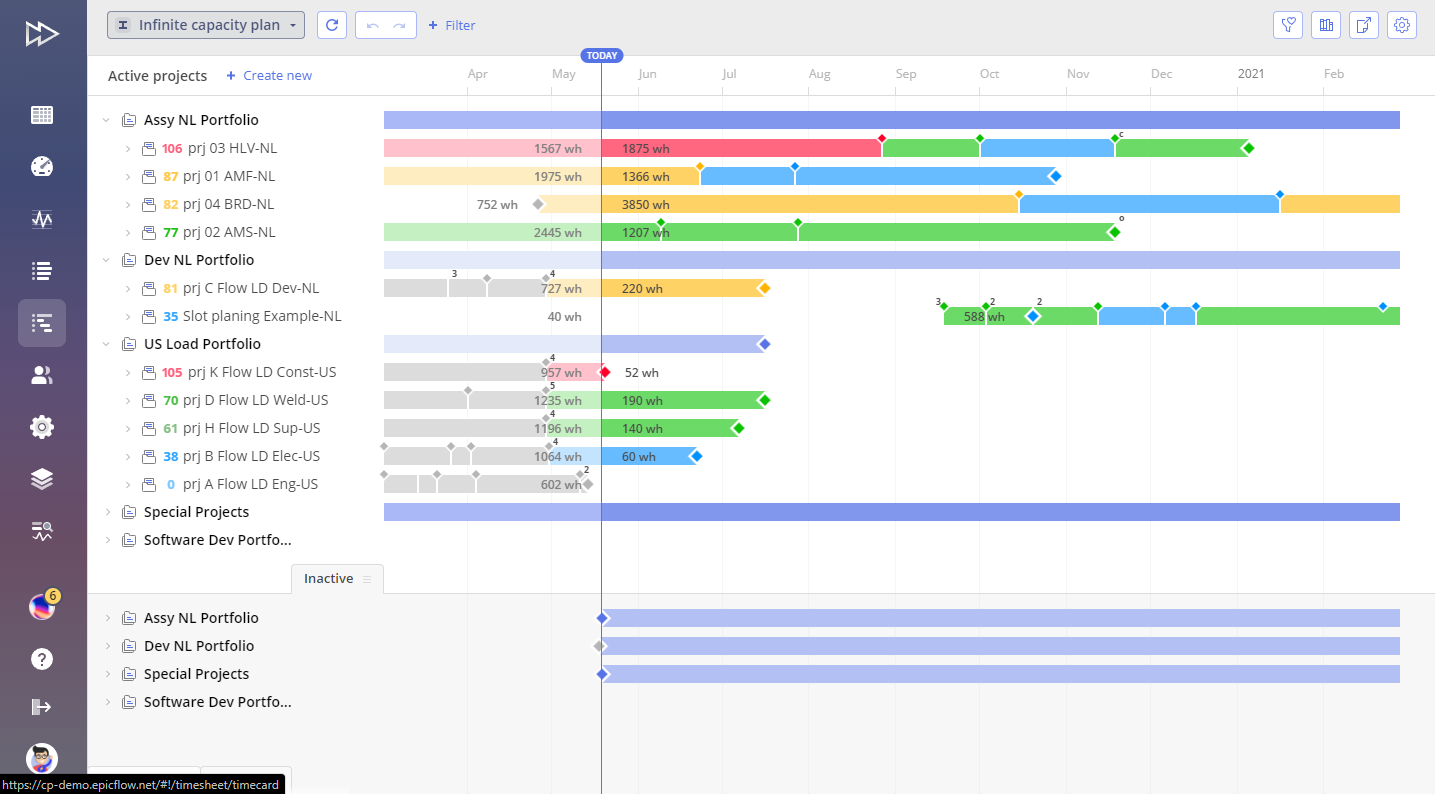
Project Staggering: Let Epicflow Postpone the Start of Some Projects to Deliver Them on Time
To deliver your multiple concurrent projects on time, apply Project Staggering functionality if the data analysis in the system shows that a bottleneck is coming up. You can order your projects by their business values and set the average number (for example, 500) as a filter for staggering.
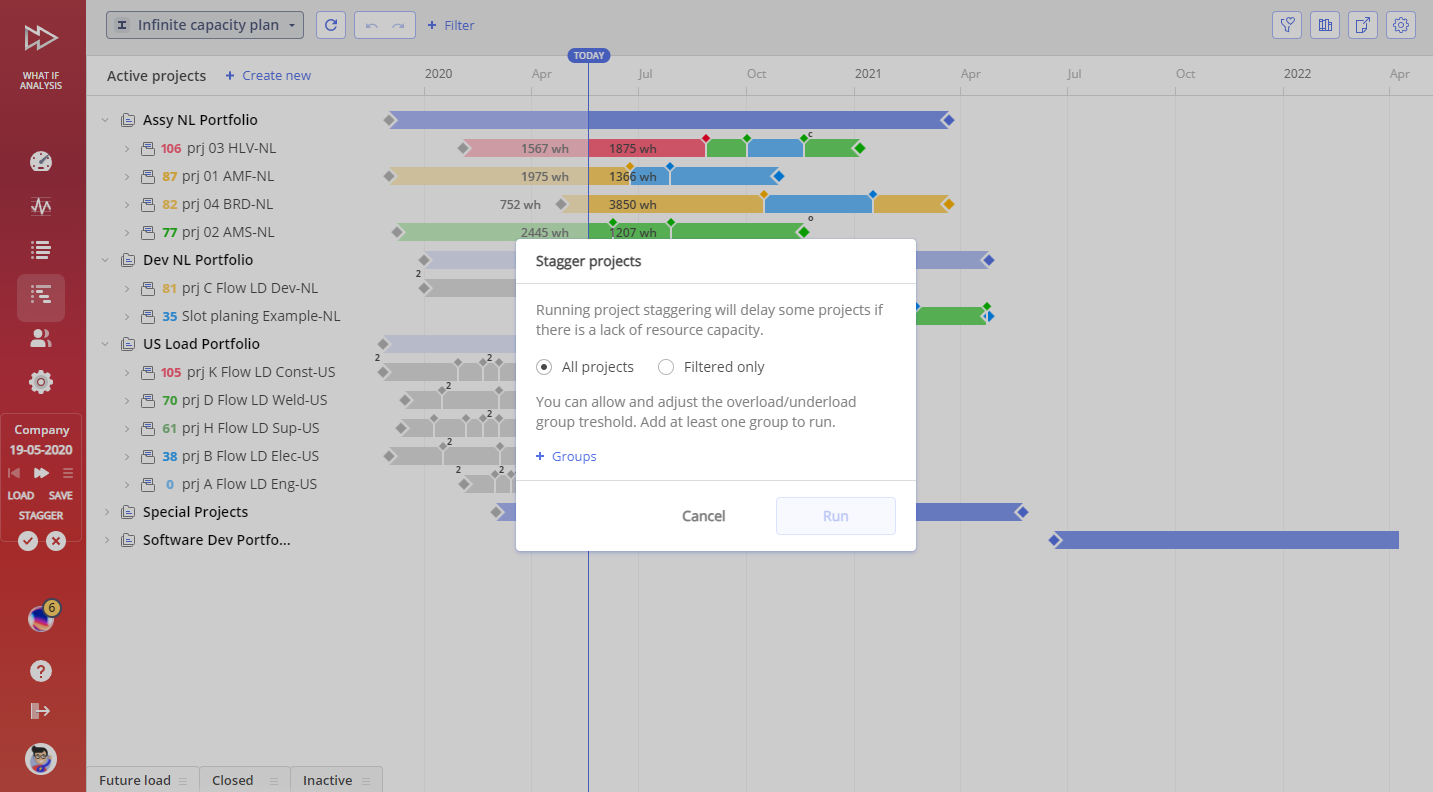
As a result, Epicflow will make calculations and suggest a new plan with the adjusted start dates that will contribute to the timely delivery of the chosen projects (or all of them) in the Pipeline.
Save and Replay What-if Analysis and Staggering Sessions
When testing different project scenarios in the What-if mode or enabling Project Staggering, you can lose your data upon switching to other pages in the system. From now on, you can save the results and then go back to the what-if mode and check them. You can save up to 4 scenarios and then play them to choose the best one for your project environment.
Check the Estimated Project Due Dates with Pipeline Leveling
Another AI-powered feature that uses predictive analytics is Pipeline Leveling, which sets up the task execution sequences depending on their priority or projects’ business value. As a project or portfolio manager, you can set a leveling parameter based either on priority or business value, and Epicflow will automatically calculate the dates for the execution of the tasks and create a corresponding Gantt chart.
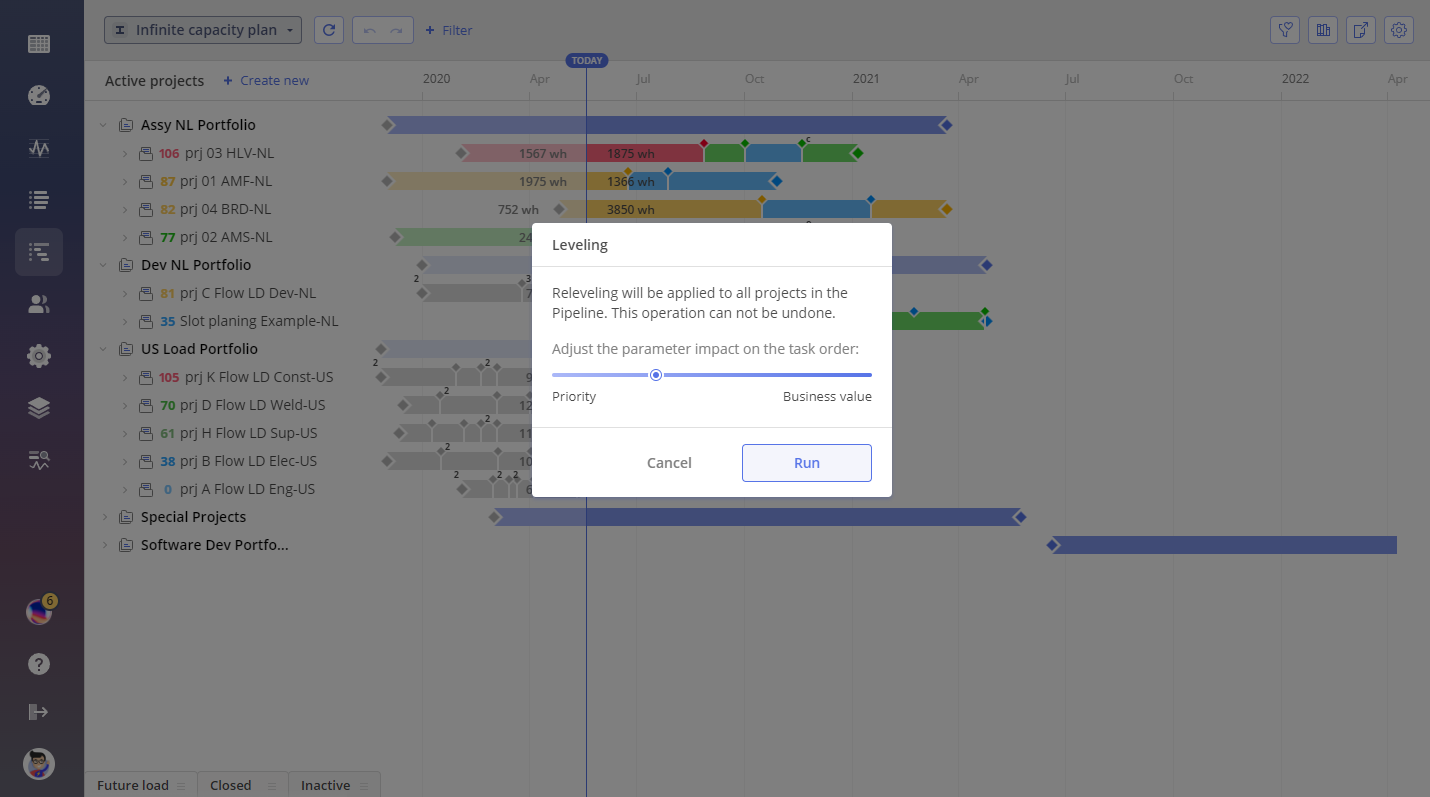
Explore the State of Your Projects from Different Angles with the Dashboard’s Project Performance Tab
The Performance Tab is a handy way to predict and analyze performance from different perspectives after Pipeline Leveling. All project data is presented with diagrams and followed with the numbers. You can display the data by a project priority or a business value.
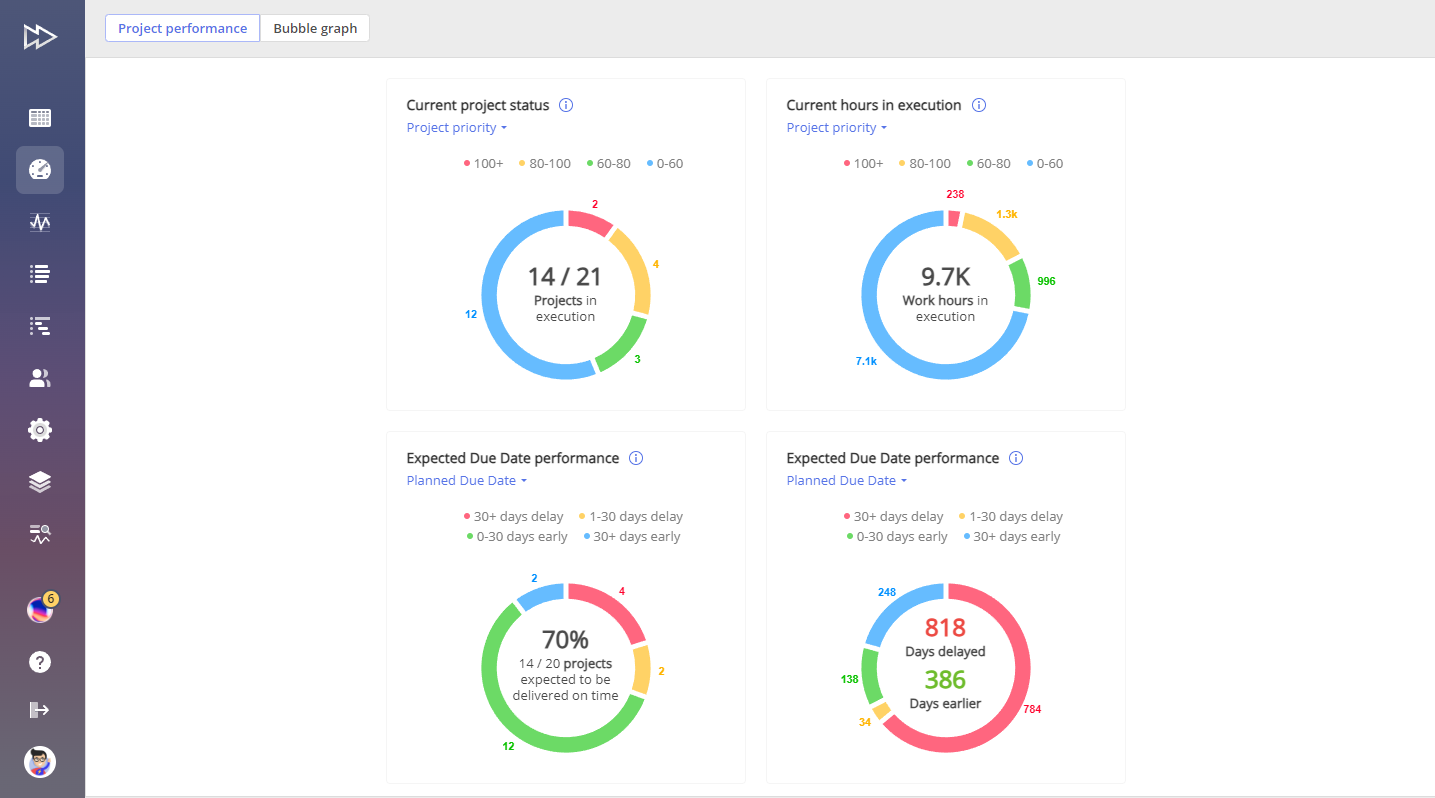 Check your projects’ statuses:
Check your projects’ statuses:
- The number of projects in execution vs. the total number of projects in the Pipeline.
- The number of projects in red, yellow, green, and blue.
- The number of work hours in execution, including the number of red, yellow, green, and blue hours.
Examine the expected due date performance in % and in days:
- Get information about the number of projects that will be delivered on time vs. the total number of projects in the Pipeline and their categorization according to their statuses (colors).
See how many days earlier or later your projects are expected to be delivered based on the data analysis results.
The data here can be shown by
- the planned due date,
- the baseline due date,
- the business value.
Tip: Use the Performance tab in tandem with the Pipeline Leveling and Project Staggering features for an in-depth analysis of your project environment and setting of the optimal plan for the flawless delivery of your multiple projects.
Project Groups: A Useful Instrument for Efficient Portfolio Management
Similar to multigroups, where you can unite multiple resource groups based on common characteristics and check related data from the high to the low (resource) level, we’ve developed the same feature for projects.
If you have a few thousand projects, you can organize them into multiple layers by grouping them into different business entities, for example, geographically (entities in different countries).
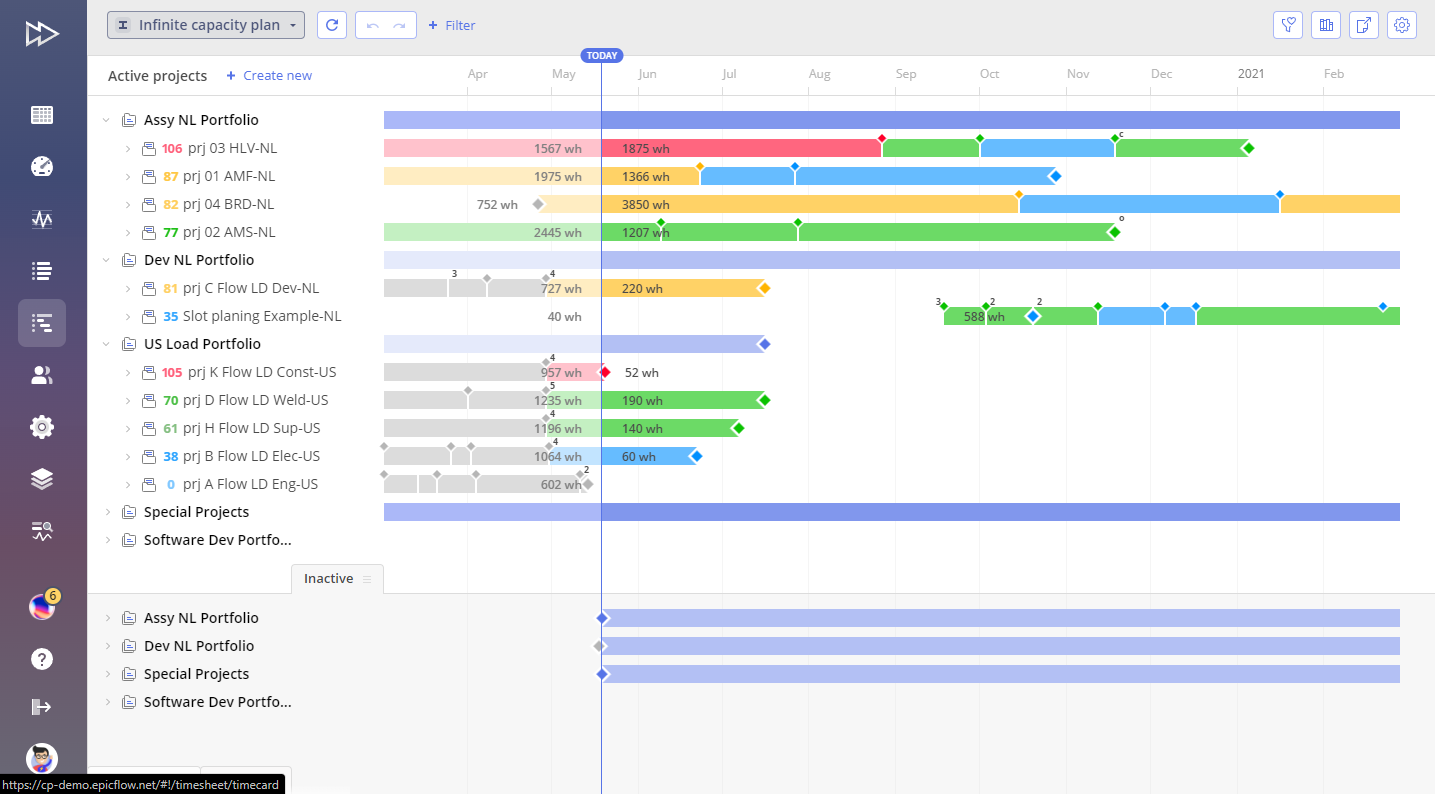 You can put a new project in a certain group when you add a new project to the system. The group structure is automatically transferred upon exporting projects to the external system.
You can put a new project in a certain group when you add a new project to the system. The group structure is automatically transferred upon exporting projects to the external system.
Resource Management
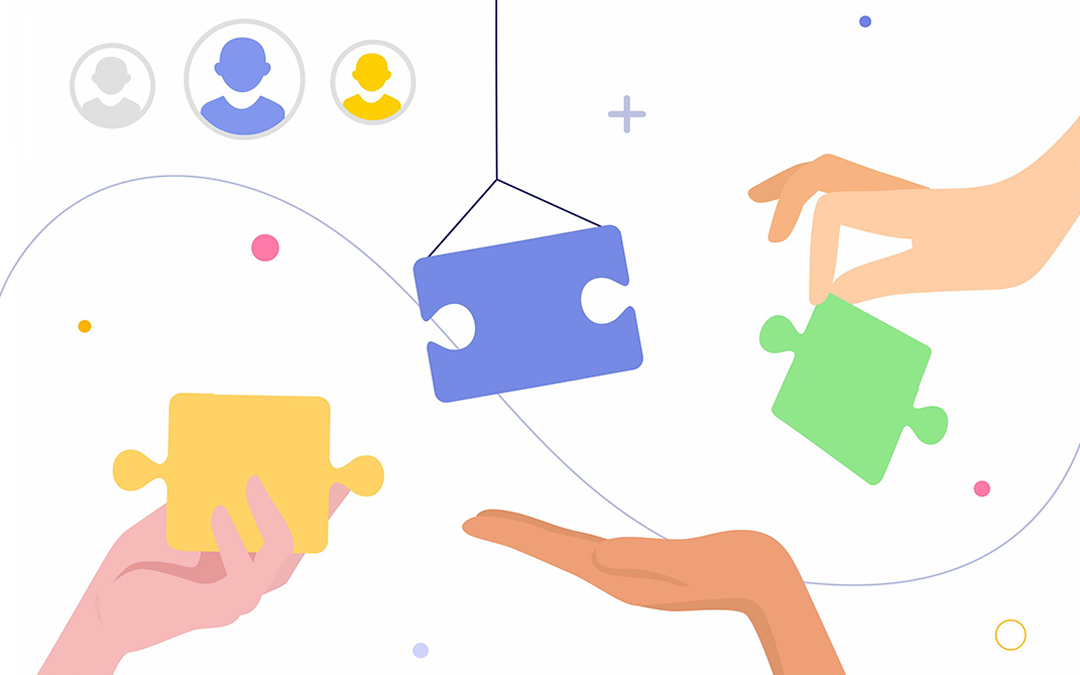
Customizable Resource Management: Adding Attributes to Advance Resource Allocation
You can set up one or several defined parameters as resource or group attributes:
- Global grade
- Location
- Incident
- Equipment
- Created
You can customize the attributes and have them set up in the system by our support engineers.
You can add attributes to resources, tasks, and projects to compare them and make an analysis, for example, for resource allocation.
There are also tags in Epicflow that can be used to filter items and locally organize your tasks for an easier search of users, tasks, or projects. The attributes are a controlled way to do the comparison and analysis because they can be added only by a support engineer.
Tip: Use tags, competences, and attributes to match items for perfect resource allocation.
Grouping Competences: All You Need for Convenient Search and Flawless Resource Allocation
In large enterprises, where thousands of employees are involved, the list of competences that should be taken care of can be endless. Now, you can unite competences by grouping them into categories.
Replace Resources with Similar Competences and Attributes in the Resource Allocation Advisor
You can choose a resource with the required skills and attributes and use the pin instrument to automatically find the best match based on the chosen user’s characteristics. You can change competences, attributes, and other parameters to find the most suitable resource. At that, the Resource Allocation Advisor will look for the resources in other groups with enough capacity and who are available at the required moment.
Capacity View in the Group Tab of the Task List: Be Aware of the Hidden Danger
Similarly to the Pipeline, the Group tab’s Capacity view presents capacity levels with the help of four colors: blue, green, yellow, and red. Blue and green mean that the group has more than enough capacity, while yellow and red warn that the group is assigned to more tasks than they can handle with regard to their capacity. You can check the groups’ capacity by choosing different periods: weeks or months.
What’s new here is the ability to detect hidden danger before it threatens your projects: the red dot in front of the resource means a bottleneck will occur.
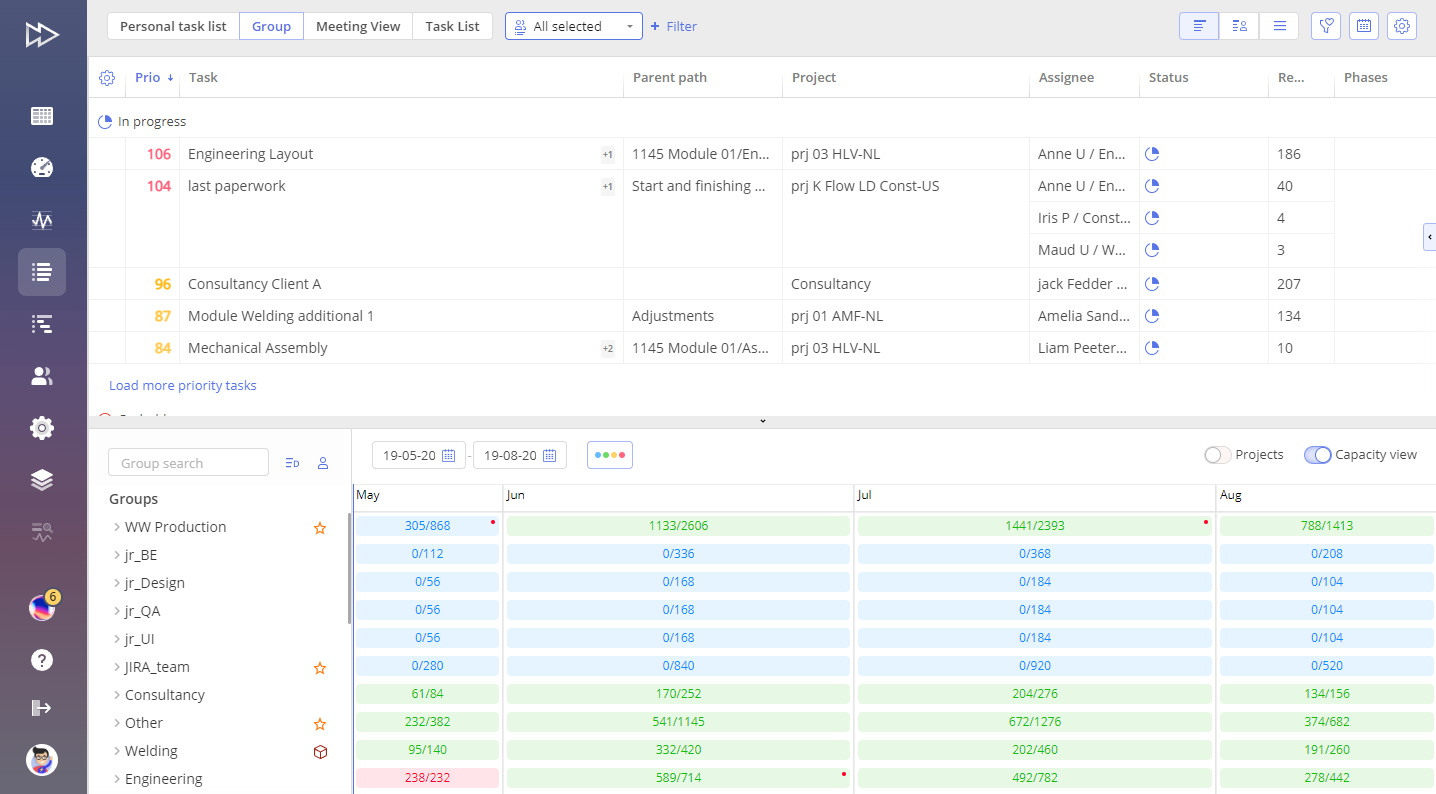
It may seem that at the group level, everything is perfect, but at the resource level, it’s not: the red dot means that someone in the group is overloaded.
The higher you go on the levels, the fewer problems you can see, which is why we at Epicflow recommend tracking not project progress but resources’ state of things first and foremost.
Read more: Tracking Performance: Switching from Project to Resource Level
You can go deeper into the group and check which of your resources is overloaded and by how many hours. Then, you can redistribute the load among other resources and eliminate the overload from the overwhelmed resource. You can enable the Load Analysis from the capacity view to check what tasks and projects are overwhelming this resource. And then distribute the load to someone else in the group.
Tip: Use user or group tags to check the users within a certain group instead of switching between levels: from a multigroup to a group and then to a resource level.
Divide Tasks into Parts Between the Resources with the Splitting Functionality
You can split a task into two parts and assign different resources to them. At that, you can define the percentage of each resource’s work on the task or set the number of work hours for each of them. You can use the Resource Allocation Advisor to find a perfect resource for both parts of the task depending on their experience, competencies, attributes, capacity, and availability.
Tip: In the task card, you can see the budgeted users and those not budgeted for this project.
Battery Signs for Multi-Groups: Check the Users’ Capacity Within the Group
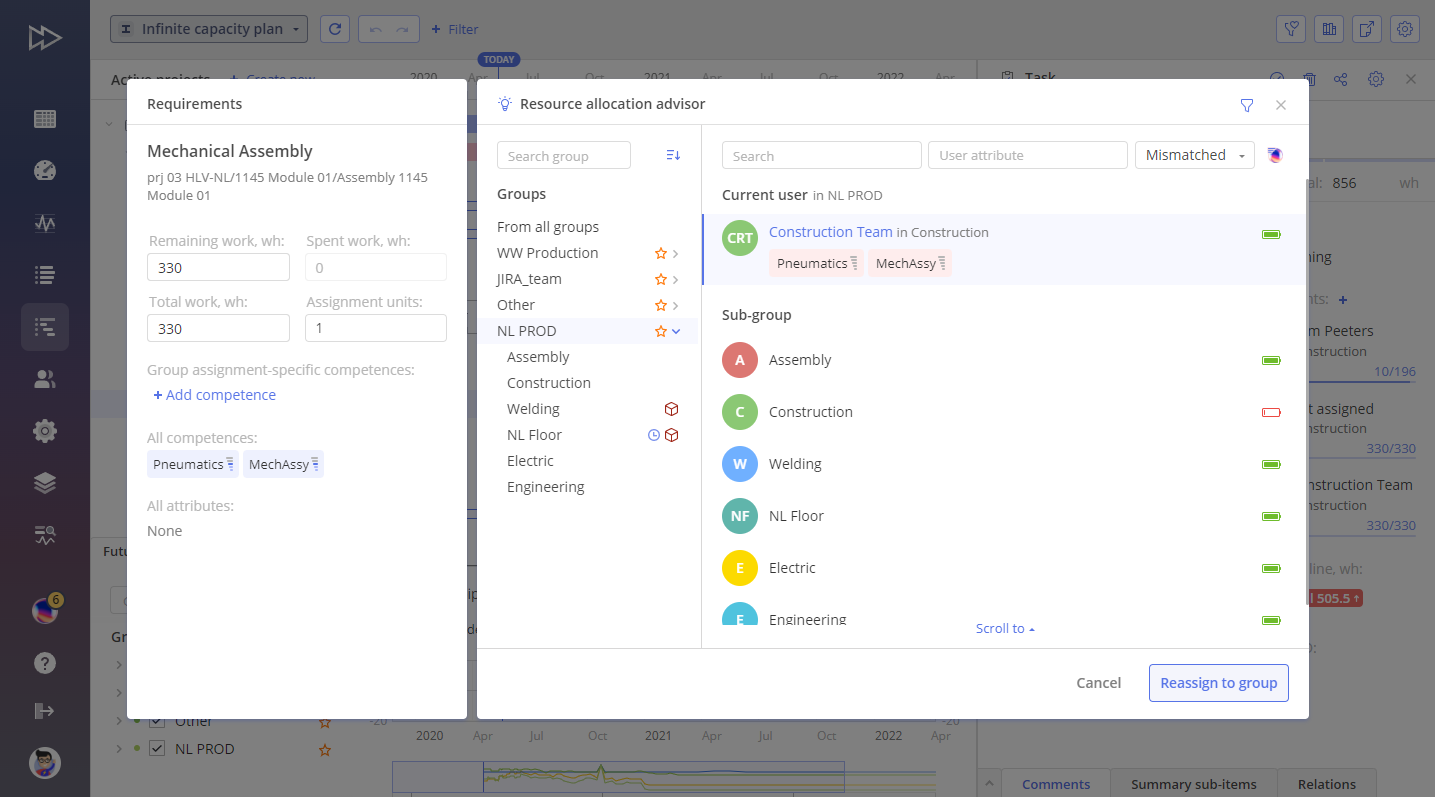
You can assign a task to a multigrop and then enable a Resource Allocation Advisor to check battery signs in front of each sub-group to understand which one has resources with enough capacity to cope with this task. We use green and red colors to denote the optimal capacity level and its lack.
AI-Powered Resource Allocation Suggestions Based on Historical Data
In addition to competences and attributes, resource allocation in Epicflow is enhanced with AI functionality. AI algorithms suggest the best match for a task and a resource based on specific characteristics that a resource or portfolio manager can set based on current needs and the specificity of work. For instance, they can set a value: the required resource should have experience in working for a specific client or with certain equipment.
This is how natural language processing (NLP) works: you enter values into the system in the form of text, and AI algorithms process this data to find the coincidences and suggest a perfect match.
Let’s take a look at the picture below.
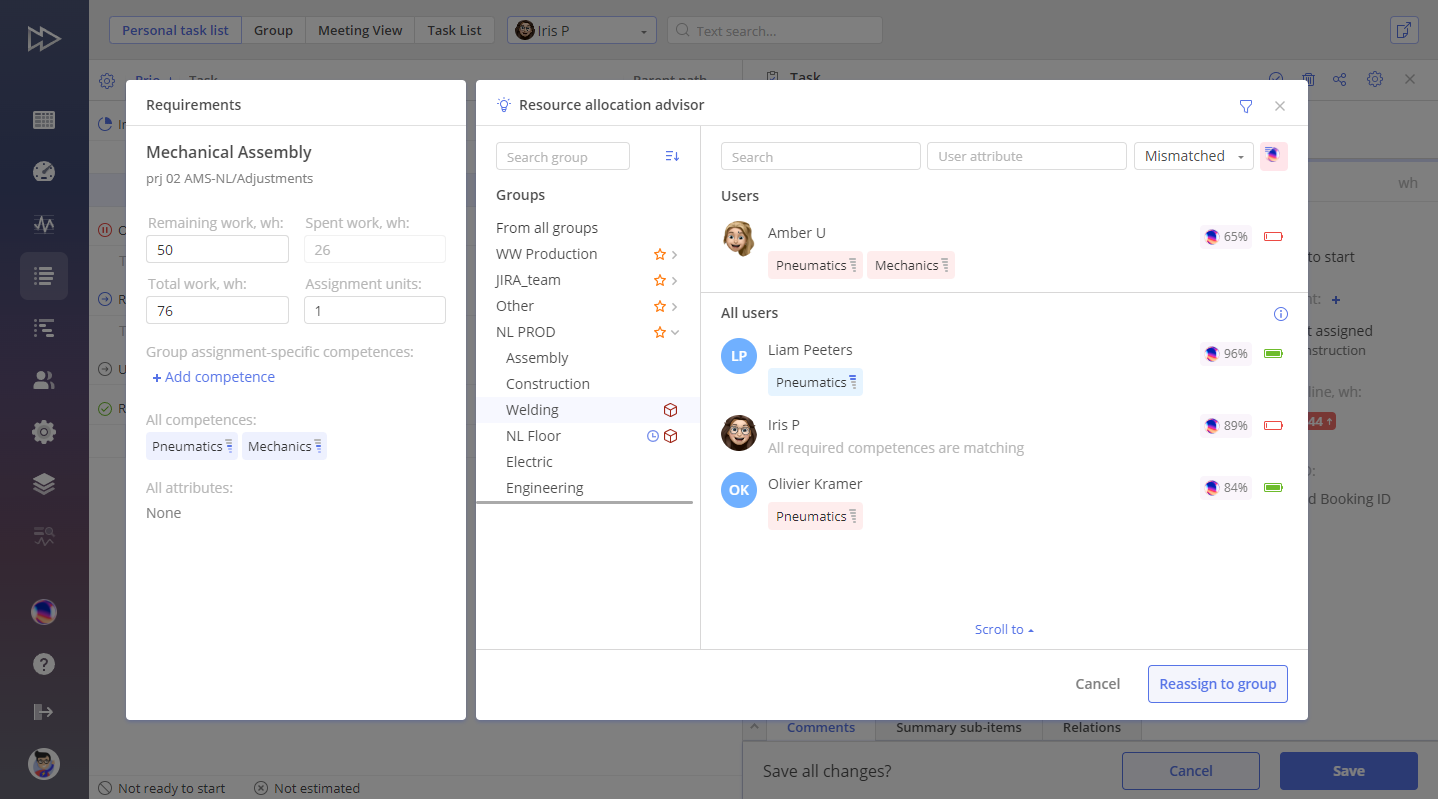
As you can see in the picture, several resources are suggested to be allocated to the given task. Resource Allocation Advisor suggests resources based on competences, attributes, and availability, while Epica (the pink and violet icon) suggests resources based on the model set up by the client regardless of the above-mentioned parameters. Epica also shows the percentage of match based on the established model. The ones suggested by Epica may lack certain competences, but they match the model the user created in the system. Then, it’s up to a resource manager to decide which resource fits better for this task.
Project Management
Explore Also Completed Projects in the Pipeline
Besides active and inactive projects, you can also find finished projects at the bottom of the pipeline. You can set up when these projects will be permanently deleted from the system, e.g., half a year, one year, etc. But remember that historical data will be kept despite the projects being deleted.
Multiple Module Libraries: Save Time and Space in the System
Module Library is an old feature of Epicflow, but it has been upgraded at the request of our clients. Module Library is used as an automatic project builder for projects that are similar in structure. It saves project managers’ time when adding new projects into the system.
Now, you can create and store multiple Module Libraries for projects from different fields of the industry or various industries to avoid the necessity to create each time from scratch. Besides, this update enhances the storage and lets you save multiple templates without mess.
As you can see, Epicflow has diverse functionality from task to enterprise management, and our team is currently working on new features that will help you deliver even more projects with your available resources without overload, stress, and missed due dates. Contact our experts to learn more about intelligent multi-project management and how Epicflow can help you reach your business goals faster and with fewer costs.