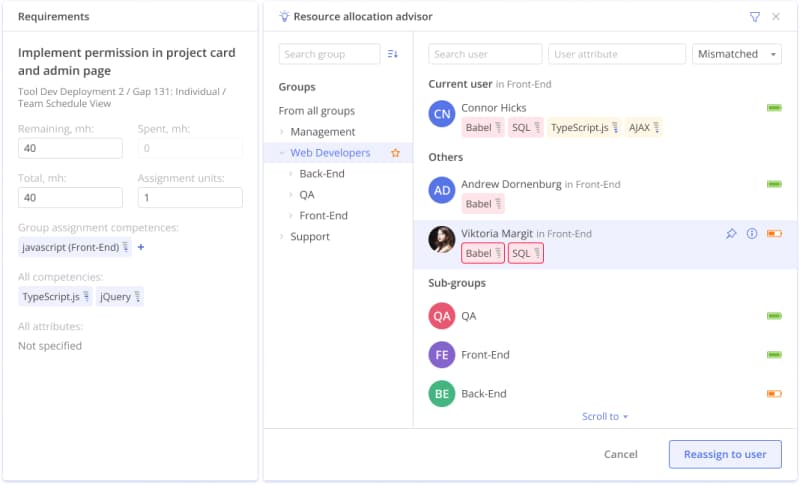Explore All Task-Related Data in a Single Place: Task Card for Efficient Resource and Task Management
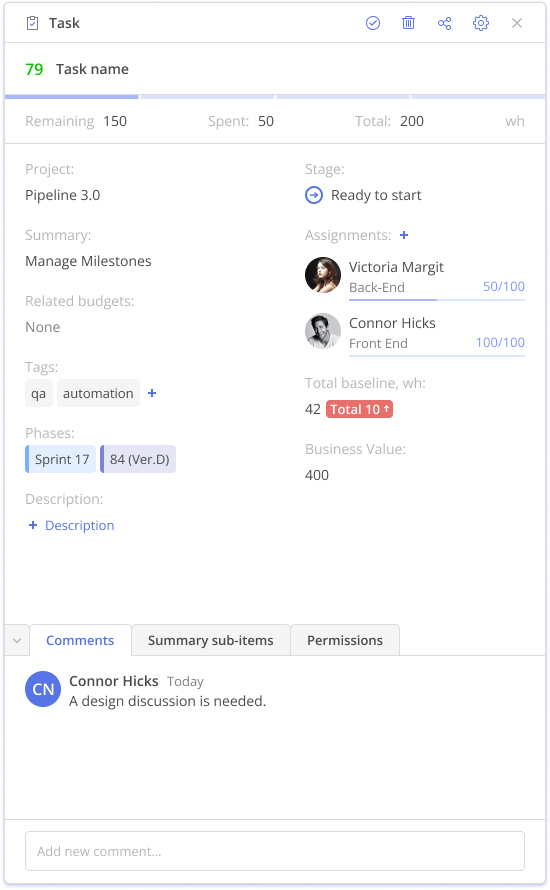
As an employee:
- Add estimates
- Update your progress and task statuses
- Add, edit, and reply to comments
- Add, edit, delete, or just check task descriptions
- Add tags for easier search
- Close tasks
- Book or return time
- Edit, delete, and close tasks.
As a project/resource manager:
- Assign and reassign resources
- Add and remove resources
- Check progress and task statuses: a progress bar shows you the level of task accomplishment
- Explore a task’s priority and a full chain of tasks
- Examine phases, summaries, projects the task belongs to, as well as the nearest milestone
- Add, edit, delete, or just check task descriptions
- Fine-tune settings for new and existing users
- Copy settings to a default profile and apply them to new users
- Do cross-group assignments
- Add, review, and edit comments
- See task predecessors and successors to understand task dependencies
- Add tags for easier search
- Add competences and specify their levels
- Check total baseline and business value of a task
- Close tasks
Choose the Right Resource for Each Task with a Resource Allocation Advisor
Use this feature to simplify and speed up the resource allocation process at your company by following a few steps:
- Create a task in a Task List.
- Open its Task Card.
- Add estimates.
- Specify the required competence for it and its level.
- Add other attributes if necessary (e.g., location).
- Choose a group of assignees.
- Enable a Resource Allocation Advisor.
- The Resource Allocation Advisor will suggest the list of users (from the best to the worst match) who have necessary competence levels, who are available and can be assigned to this task.
- Assign the most appropriate employee to the task and get the work done seamlessly.