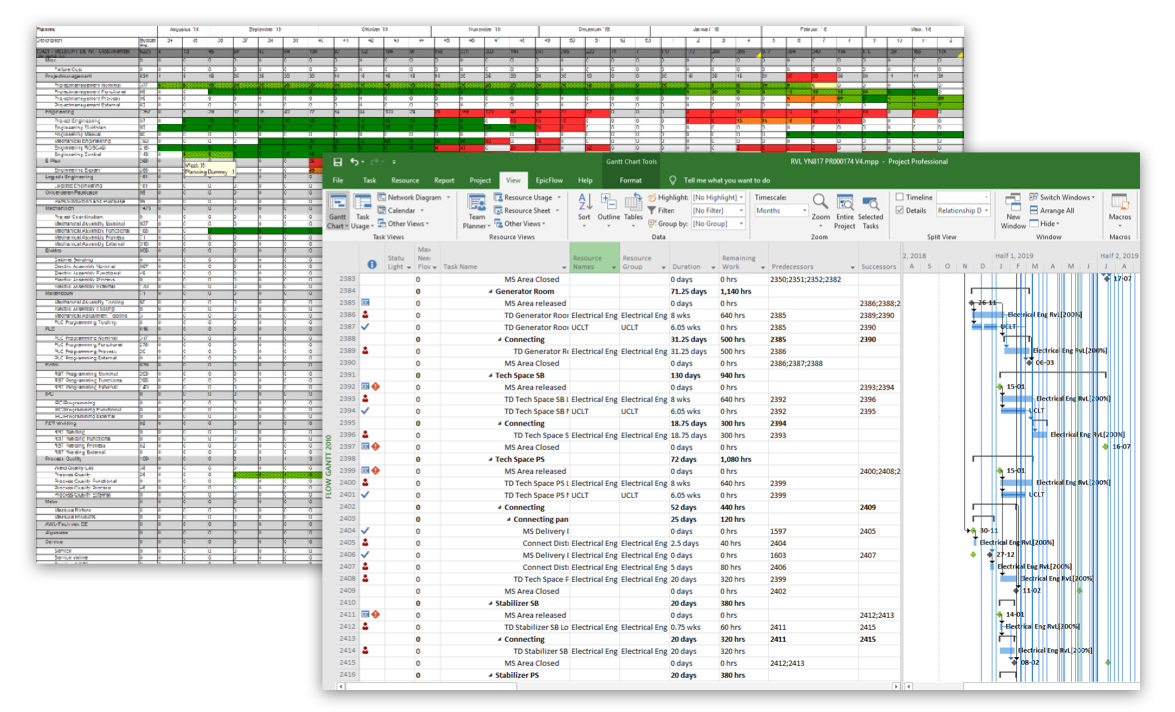Integration with MS Project
MS Project File Preparation
To prepare your MS Project environment, you’ll have to invest some effort in checking your data in MS Project first. Check the following items:
- Project Title (on line 0), Project Manager, Project Start & Finish Date.
- A project network with clearly defined task relations, Resources assigned, Work estimated, and milestones defined as required for Epicflow.
- The shared resource pool attached to the MS Project files.
- Keep each project in a separate MS Project file.
RECOMMENDATIONS:
- Avoid using huge files that are hard to maintain.
- Use the Epicflow Templates to create the resource pool and project files to ensure you have the right settings and custom fields available.
Shared File Location
Define a shared location of:
- Resource pool: Must be accessible by all users that have access to an MS-project planning that is uploaded to Epicflow.
- MS Project files: Must be accessible to the users that have to maintain that plan
You can use a network drive, Dropbox, or any other approach that is applicable to you. Keep in mind that you and your team must use one location and the same files to work with.
To prevent issues with the shared resource pool and Epicflow synchronization:
- It’s forbidden to use a local copy of Project files to work with Epicflow.
- It’s forbidden to change the location of files after uploading them into the Epicflow system. In case of this restriction violation, synchronization issues are possible.
- Set up automatic backup of the location with all project Files and Resource Pool. This is your own responsibility since Epicflow has no access to your files.